How to Fix the Selected Boot Image Did Not Authenticate Error
Summary :

Hewlett Packard (HP) is one of the best computers, and like any other computer, it has a BIOS that loads devices and the system after checking for errors. But sometimes, the “selected boot image did not authenticate.” error will occur. You can go to MiniTool to get the methods to fix it.
Selected Boot Image Did Not Authenticate
This error means that the security protocol was violated after checking the firmware database or the device from which the operating system was loaded could not provide the information needed for security to boot. This error can also mean that your boot loader information is missing, therefore, the operating system could not be loaded.
Here are three reasons for the “selected boot image did not authenticate” error.
1. This error occurs if your computer changes the boot order.
2. The boot image can become corrupt after an update or due to a malware attack.
3. Changes can happen due to the installation of new devices,
4. Upgrade/changes on the operating system (which changes the boot loader information).
How to Fix the “Selected Boot Image Did Not Authenticate” Error
Method 1: Change from Secure Boot to Legacy Boot in Your BIOS Settings
You should change from Secure Boot to legacy boot in your BIOS settings. If you are sure that your computer cannot complete the start because of the virus or malware attack, then you can’t use this method; use method 3 instead. Here are the steps.
Step 1: You should enter the BIOS, read this post – How to Enter BIOS Windows 10/8/7 (HP/Asus/Dell/Lenovo, any PC).
Step 2: Press F10 to open the BIOS Setup when the Startup menu displays.
Step 3: Choose the System Configuration menu with the right arrow key, then select the Boot Option and press Enter.
Step 4: With the down arrow key, select Legacy Support and press the Enter button.
Tip: If it is disabled, you should select Enabled and press Enter.
Step 5: Then select Secure Boot and press Enter, then select disabled and press Enter.
Step 6: Press F10 to accept the changes and select Yes and press Enter.
The computer automatically reboots to Windows. Then you can check if the “selected boot image did not authenticate” error has been fixed. If not, you can try the next method.
Method 2: Hard Reset Your Computer
The second method is to hard reset your computer, which will reset all the configurations on your BIOS (apart from passwords) and allow the new configurations operating system changes and hardware changes on the next boot. Here is how to hard reset the HP computer.
Step 1: Power off your computer and unplug the AC adapter cable. Then remove your battery.
Step 2: Press and hold the power button for at least 20 seconds.
Step 3: Press the F2 key to power it back.
Step 4: Run the startup test.
This will test all the hardware in the system and detect any problems. Then restart your PC if the test comes out clean.
Method 3: Use System Recovery to Repair Your Computer
Then you can try using system recovery to repair your computer. Here is the tutorial:
Step 1: In the Start menu, press shift and click restart at the same time to enter the WinRE.
Step 2: You should choose Troubleshoot in Choose an option, and then choose Advanced options.
Step 3: Choose Startup Repair in Advanced options.
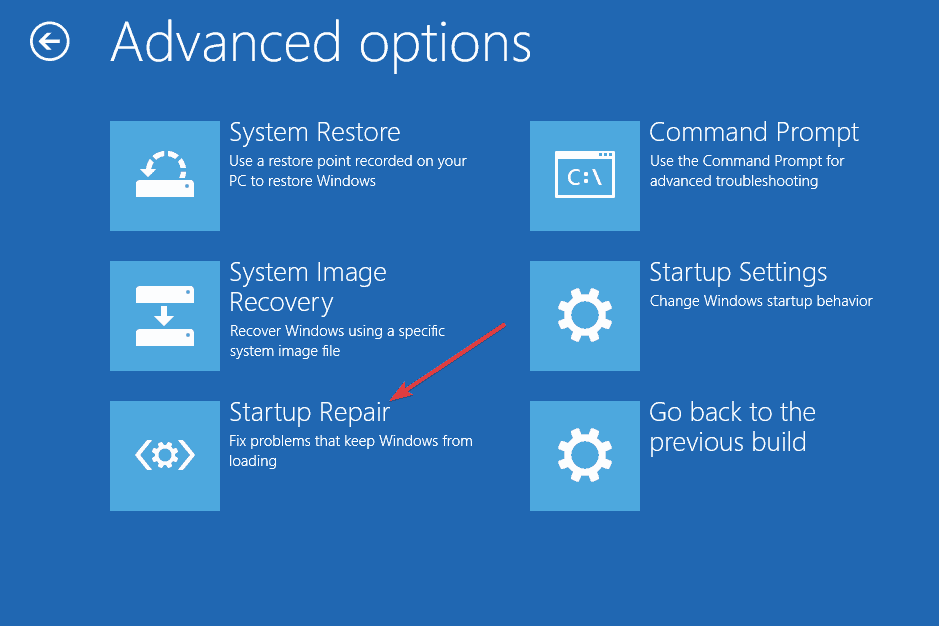
Accept the repair process and wait for the repair to complete and restart your PC. Here is all the information on how to fix the “selected boot image did not authenticate” error.
Final Words
This post has told you the meaning of “selected boot image did not authenticate” error, the reasons for it occurring on your HP computer and the methods to get rid of it so that you can continue with starting up your computer.
- Share CrocoBlock key trọn đời Download Crocoblock Free
- Cung cấp tài khoản nghe nhạc đỉnh cao Tidal Hifi – chất lượng âm thanh Master cho anh em mê nhạc.
- Làm thẻ tín dụng mất bao lâu?phí làm thẻ là bao nhiêu?
- TOP 8 ứng dụng đọc sách tốt nhất trên smartphone Ứng dụng
- 7 cách khắc phục lỗi xảy ra sự cố khi giao tiếp với máy chủ Google – friend.com.vn
- Chuyển tiền vào tài khoản nhưng KHÔNG nhận được tin nhắn?
- Oxford Advanced Learner’s Dict (OALD 10) Ứng dụng,Học tập
Bài viết cùng chủ đề:
-
Các công cụ quét virus online trực tuyến miễn phí – QuanTriMang.com
-
Antivirus cho Windows Server, 4 phần mềm tốt nhất và bắt buộc phải có trong năm 2019 – Danh Võ
-
HƯỚNG DẪN CÀI ĐẶT SOLIDWORKS 2014 | DẠY SOLIDWORKS
-
Việc làm thêm tại nhà: 8 website làm online uy tín không cần vốn
-
Máy khoan vặn vít dùng pin Bosch GSR 1000 10.8V – Giới thiệu
-
Top 5 sạc dự phòng tốt nhất – chất lượng giá rẻ năm 2018 – Tin tức máy chiếu
-
Vsmart Joy 4 (6GB/64GB) | Giảm ngay 700.000đ
-
Hill Climb Racing 2 Mod Apk 1.46.2 (Unlimited money) Download
-
Cách khắc phục không vào được máy khác trong mạng lan win 7 win 10
-
Samsung Galaxy S6 Edge Plus Chính hãng | Thegioididong.com
-
Tải game Nhất Nhì Ba game đánh bài Online giải trí trực tuyến – 8CHIASE.COM
-
Chọn màu xe hợp mệnh tuổi | OSUNO – KHÓA CHỐNG TRỘM OSUNO
-
Trung tâm tiếng Anh Ocean có tốt không? Có nên học không?
-
Cách kiểm tra thời gian sử dụng Windows – QuanTriMang.com
-
Top 5 ứng dụng tải phim Hot nên cài đặt cho điện thoại iPhone
-
[REMUX] Tổng hợp link tải phim Doremon 2006 – 2019 (lồng tiếng)











