Convert font code, fix font errors, convert VnTime to Time New Roman
Changing font code , changing fonts VnTime to Times New Roman will help correct font errors in old Word documents, help you read and edit more easily. Here’s how to switch fonts with Unikey.
Sometimes in the process of working with word in learning and work of each of us, at least once we encounter the case of font error or want to convert the font that we often use to the requested font. To convert fonts as we wish, we can directly use Unikey Vietnamese built-in tools that many people do not pay attention to, very fast and very easy to convert. Please refer to the instructions below of friend.com.vn offline.
How to transcode the font, convert VnTime to Times New Roman
To switch fonts and fix VNTime font errors, follow these steps:
Step 1 : Download Unikey, run Unikey on your computer.
Step 2 : Open the file containing the original text, copy the paragraph to change the font by copying ( Ctrl + C ) or cutting ( Ctrl + X )
For Specifying what type of text is typed, you just need to point your mouse at the content and look at the font box on the menu. This is very important, because if you determine it incorrectly, after the transcoding the font will fail.

Please note the criteria between the encoding and font as follows:
- TCVN3 code table applies to .Vn fonts (for example: .VnTime)
- VNI window encoding then applies to VNI fonts (eg VNI-Thufap)
- Unicode ( UTF-8 ) encoding , Telex input , apply to fonts like Times New Roman , fonts that are usually available when operating the operating system.
Step 3 : Right-click the Unikey icon in the lower right corner of the screen, select Tools . or press Ctrl + Shift + F6
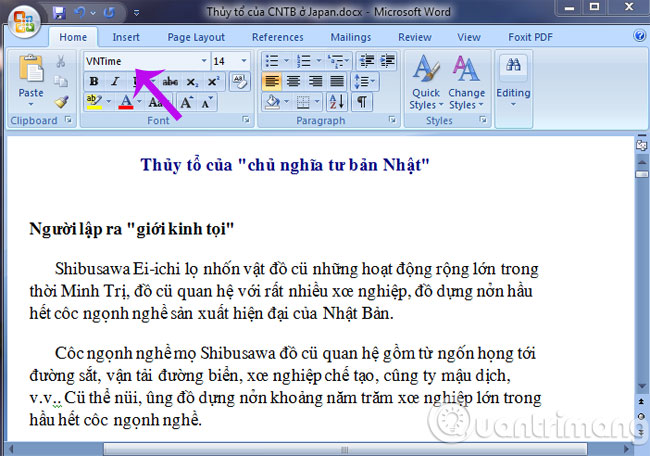
Step 4: The Unikey Toolkit dialog box appears, do the following:
- Select Source Code Table (for example, TCVN3)
- Select Destination Code (the encoding you want to move to, here for example, Unicode encoding)
- Same with a few other options
Step 5: After you have made your selection, click Transfer code

Step 6 : Then a dialog box informs you that you have successfully transcoded.
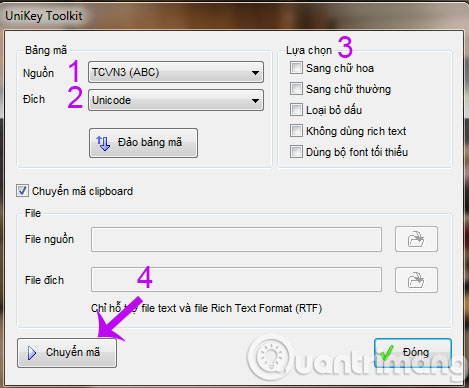
If you have not done Copy or Cut, a window will appear:
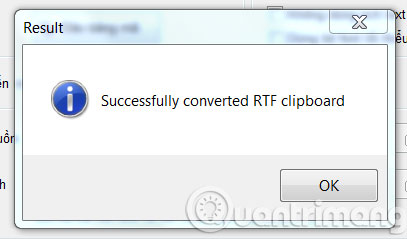
Step 7: Paste (press Ctrl + V ) the text content into the new file. The text content after transcoding the font is displayed as follows:
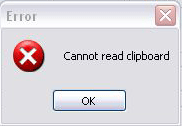
With just a few simple steps, you have a converted text font according to your requirements, learning goals and work.
- How to transfer unsigned text with Unikey
- How to use the shortcut function in Unikey?
- Fix the error Unikey can’t type Vietnamese
Good luck!
- Share CrocoBlock key trọn đời Download Crocoblock Free
- Cung cấp tài khoản nghe nhạc đỉnh cao Tidal Hifi – chất lượng âm thanh Master cho anh em mê nhạc.
- Cách tạo file PDF trên điện thoại Android
- Top 5 phần mềm livestream đẹp trên iPhone nhất định phải thử
- Cách tạo thông báo đẩy Push Notification cho website bằng OneSignal
- Khoảng cách từ Trái Đất đến Mặt Trời là bao nhiêu? – friend.com.vn
- Cách sử dụng đồng hồ thông minh cho người mới (2021)
Bài viết cùng chủ đề:
-
Máy rửa mặt Foreo Luna Mini 2 có tốt không? Giá bao nhiêu? Mua ở đâu?
-
Top 11 cách hack like facebook trên điện thoại Android, Iphone hiệu quả nhất » Compa Marketing
-
Hướng dẫn sử dụng sketchup, giáo trình, tài liệu tự học SketchUp
-
Chơi game ẩn trên Google – QuanTriMang.com
-
Mã GTA bất tử, bản vice city, 3, 4, 5
-
Gợi ý 8 phần mềm hiện file ẩn trong USB miễn phí tốt nhất – Fptshop.com.vn
-
Top 100 Pokemon mạnh nhất từ trước đến nay mọi thế hệ – nShop – Game Store powered by NintendoVN
-
Tải ảnh từ iCloud về iPhone bằng 3 cách đơn giản – Fptshop.com.vn
-
Hướng dẫn sử dụng iphone 4s cho người mới dùng toàn tập
-
Get Mass Video Blaster Pro 2.76 Full Modules Cracked Free Download
-
Vẽ đường cong trong cad, cách vẽ đường cong lượn sóng trong autocad
-
Hướng dẫn tạo profile Google Chrome từ A đến Z – Vi Tính Cường Phát
-
Cách tạo ghi chú trên màn hình desktop Windows 10 cực đơn giản – Thegioididong.com
-
Hữu Lộc tử nạn vì đỡ cho con – VnExpress Giải trí
-
Cửa xếp nhựa giá rẻ dùng cho nhà vệ sinh, nhà tắm | Lắp đặt tận nơi – Thế Giới Cửa
-
Review top 4 máy bắn vít DCA nổi bật, chất lượng nhất












