Guide to fix the problem that iTunes Cannot Read the Contents of the iPhone

Ask
While I was trying to connect my iPhone with iTunes, I came across this error message saying “iTunes cannot read the contents of the iPhone 6. Go to the Summary tab in iPhone preferences and click Restore to restore this iPhone to factory settings”. It gave me no option except an OK button. I know that when I click this button, my iPhone will revert back to factory settings and I will lose all data stored on my device. I don’t want this to happen. Do you have any fix for this issue?
Answer
This is a very famous glitch by Apple and a lot of users are really complaining about this problem. Moreover, those who have clicked “OK” without thoroughly reading the error message would later find out that they made a wrong choice. Bear in mind that when you click the “OK” button on this error message, your iPhone would be wiped clean, which also means to remove all data stored on your phone completely.
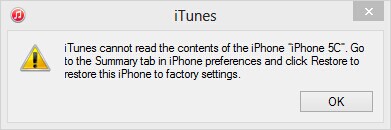
Reasons why iTunes cannot read the content of the iPad or iPhone
Till now, Apple doesn’t have the exact reason on why this error message keeps popping out on some devices. But based on experts’ suggestion, this could be because some files are improperly written by third party software. Also, there are corrupted files on the iPhone or that the iTunes is not properly updated or installed.
Apparently, this error message is more commonly seen on jailbroken iOS gadgets. The problem might be rooting from CYDIA and its applications try to modify iPhone files. Some users are pointing that this glitch is brought by a corrupted iTunesDB and iTunesCDB data.
Methods to Fix This Issue
Three solutions are available for you:
- Reinstall iTunes
- Sync iPhone data with iTunes without restoring
- Reset to factory settings
i
Remove and reinstall iTunes
The first solution you might want to try when you encounter the dreaded “iTunes cannot read the contents of the iPhone” error message is to close your iTunes and disconnect your device. Remember not to click on the “OK” button or else you’ll lose everything. Trying updating your iTunes first to the latest stable version.
But if you have the latest version of iTunes already installed, you will have to remove iTunes from your computer. Completely uninstall the program and re-install a fresh one. After installation, reboot your PC and try to connect your iPhone again. Additionally, make sure that the USB cable is properly fitted. If this doesn’t solve the problem, try the next solution.
ii
Use Apowersoft Phone Manager
The program is a one-stop phone management software which can manage, transfer, backup iPhone data to PC and vice versa. If iTunes failed to read the data of your iPhone, you may use it to sync your iPhone content with iTunes. In order to resolve the issue, please make sure that you have installed the latest version of iTunes on your PC. There’s no need to open up iTunes. All you need to do is to follow the steps as below:
- Download and install Apowersoft Phone Manager.
Download
Run the application, you may choose to connect your iPhone to phone manager via USB cable or WiFi friend.com.vn connected, simply click on “Music” or “Videos” tab on the main interface. Select “Import” to add any one of your music or videos.
![]()
Refresh your device after that. You can then find your iTunes capable of reading your phone data.
In brief, you could get your iTunes and iPhone synced successfully by transferring video or music to your phone for only once.
Suppose the above solution still fails, please go to “Files” tab, find “iTunes_Control” folder and delete all the contents in this folder. After that, restart the iTunes and connect your iPhone to it.
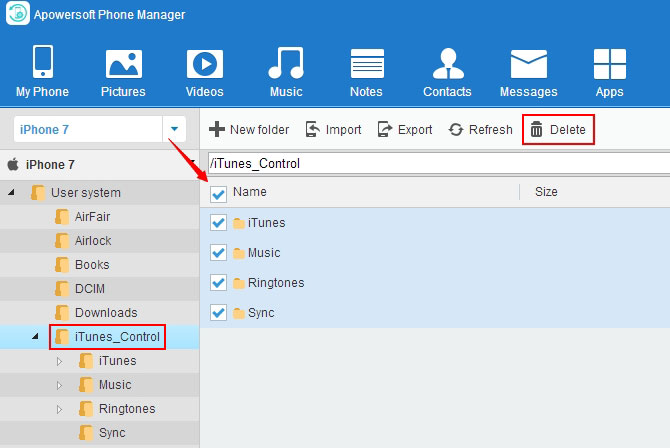
Usually, this way can solve the problem, but note that your music, ringtones, and some other files will be deleted.
iii
Restore your device to original factory settings
If the above methods still didn’t work, it’s time to give your iPhone some fresh start. The easiest way to do this is to connect your device to iTunes and when the error message “iTunes cannot read the content of the iPad or iPhone” pops out, simply click the “OK” button and wait until the wiping process finishes.
You could also tap the “Settings” icon on your iPhone and tap “General”. Scroll down below until you see the “Reset” button, tap this and choose “Erase all contents and settings”. Confirm your action and wait until the process completes. However, when you choose to restore your device back to its original factory settings, all data stored on your handset will be completely erased.
Conclusion
Whatever the reason is behind this infamous Apple glitch, it only means that creating a backup of your device using Apowersoft Phone Manager is certainly important. So that the next time you encounter iTunes cannot read the contents of the iPhone 6 without restoring you won’t lose any valuable info or data stored on your handset.
Rating:4.3 /5(based on 50 ratings)Thanks for your rating!
Related posts:
- How to use Apowersoft iOS Recorder
- How to Fix AirPlay Problems
- Share CrocoBlock key trọn đời Download Crocoblock Free
- Cung cấp tài khoản nghe nhạc đỉnh cao Tidal Hifi – chất lượng âm thanh Master cho anh em mê nhạc.
- Năm Đinh Dậu 2017: Sinh con tháng nào để được hưởng giàu sang, phú quý?
- Tính chất vật lý của kim cương
- Lightroom CC – Blend màu đẹp trên di động
- Hướng dẫn xóa lịch sử tìm kiếm địa điểm trên Google Map Thủ thuật
- TOP 9 ứng dụng chuyển văn bản thành giọng nói tốt nhất
Bài viết cùng chủ đề:
-
Cách thu hồi, lấy lại tin nhắn SMS lỡ gửi nhầm trên iPhone, Android – Thegioididong.com
-
Hướng dẫn Set thêm RAM ảo cho máy tính Win 7/ 8 /10
-
Ổ cứng bị hỏng có khôi phục dữ liệu được không?
-
Mô hình nến Spinning Tops (Con Xoay) – Kienthucforex.com
-
Hướng dẫn cách cài đặt, khóa màn hình chờ máy tính win 7 – Blog hỗ trợ
-
Cách check mã vạch 697 biết ngay là hàng nội địa Trung xịn xò
-
Cách ghép nối AirPods với PC, Mac và thiết bị khác – QuanTriMang.com
-
Những hình ảnh Fairy Tail đẹp nhất
-
Lạc Việt: Phần mềm TRA từ điển dịch tiếng Trung kinh điển (Máy tính) (Update 2021) ⇒by tiếng Trung Chinese
-
Tranh tô màu hươu cao cổ đơn giản, đẹp nhất dành cho bé yêu
-
So sánh 4 hãng ắc quy ô tô tốt nhất hiện nay | G7Auto.vn
-
4 loại máy lọc nước tại vòi Panasonic được ưa dùng – Minh Long Home
-
Top 9 từ điển tiếng Nhật tốt nhất giúp học tiếng Nhật hiệu quả
-
Chuyển tiền vào tài khoản nhưng KHÔNG nhận được tin nhắn?
-
5 Cách Kiếm Tiền ĐƠN GIẢN Cho Học Sinh, Sinh Viên – Uplevo Blog
-
Khắc phục lỗi máy tính không nhận ổ cứng chắc chắn thành công













