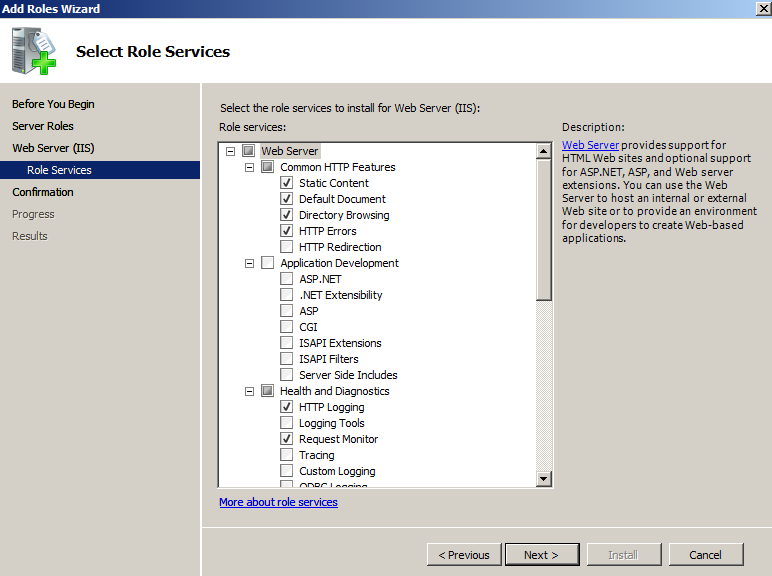Internet Information Services (IIS) 7.0 trên Windows Server 2008
Giới thiệu
IIS là viết tắt của từ (Internet Information Services ), được đính kèm với các phiên bản của Windows. IIS chính là các dịch vụ dành cho máy chủ chạy trên nền hệ điều hành Window nhằm cung cấp và phân tán các thông tin lên mạng, nó bao gồm nhiều dịch vụ khác nhau như Web Server, FTP Server…
I. Mục đích
Giới thiệu cách cài đặt và cấu hình IIS 7.0 trên Windows Server 2008 , gồm các bước
- Cài ñặt Web Server (IIS) role
- Khảo sát Default Web Site
- Hosting Web Site trên IIS 7.0
- Cấu hình Virtual Directory
- Hosting nhiều Web Site trên 1 Web Server
- Cấu hình Secure Socket Layer (SSL) cho Web Site
II. Chuẩn bị
- Một máy Windows Server 2008 ( trong bài bày sử dụng Virtual PC )
- Cài đặt DNS Server role
- Cấu hình DNS Server: Tạo Dynamic Forward Lookup Zone: friend.com.vn Tạo Alias friend.com.vn
- Sử dụng lệnh nslookup, kiểm tra đã phân giải thành công friend.com.vn
III. Thực hiện
-
Cài đặt Web Server (IIS) role
- Mở Server Manager từ Administrative tool
- Trong cửa sổ Server Manager, Chuột phải Role, chọn Add Roles
- Cửa sổ Select Server Roles, đánh dấu chọn vào mục Web Server (IIS)

- Cửa sổ Select Role Services chọn Next

- Cửa sổ Confirm Installation Selections chọn Install

- Quá trình cài đặt kết thúc , chọn Close

2. Khảo sát Default Web Site
- Mở Internet Information Services (IIS) Manager từ Administrative Tools
- Cửa sổ Internet Information Services (IIS) Manager, bung Web Server, bung Site, Chuột phải Default Web Site, chọn Manage Web Site, chọn Advanced Setting…

- Trong hộp thoại Advanced Settings, kiểm tra database của Default Web Site đang lưu trữ tại đường dẫn %SystemDriver%Inetpubwwwroot, chọn OK
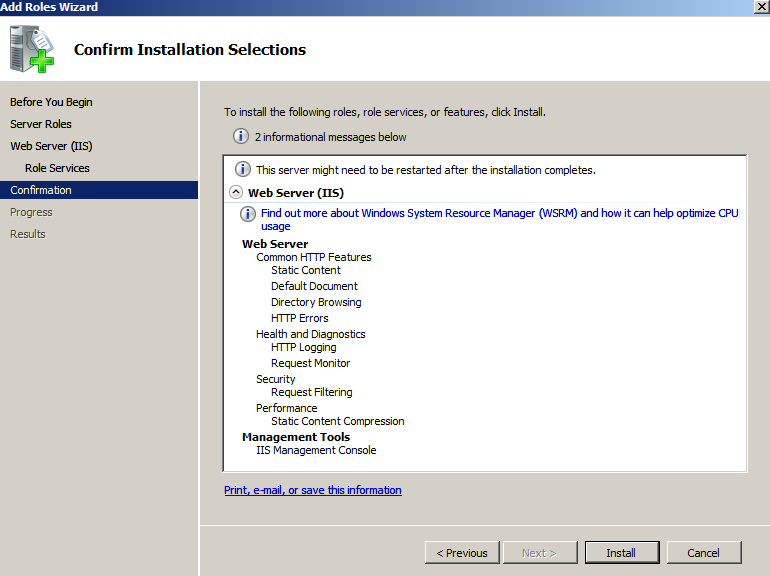
- Mở Windows Explorer, vào C:Inetpubwwwroot kiểm tra database của Default Web Site gồm có 2 file friend.com.vn và friend.com.vn
- Mở Internet Explorer, truy cập vào địa chỉ friend.com.vn Kiểm tra truy cập thành công trang web của Default Web Site

3. Hosting Web Site trên IIS 7.0
- Tạo thư mục C:WebSite Adminvietnam
- Trong C:WebSite Adminvietnam tạo file friend.com.vn với nội dung bất kỳ
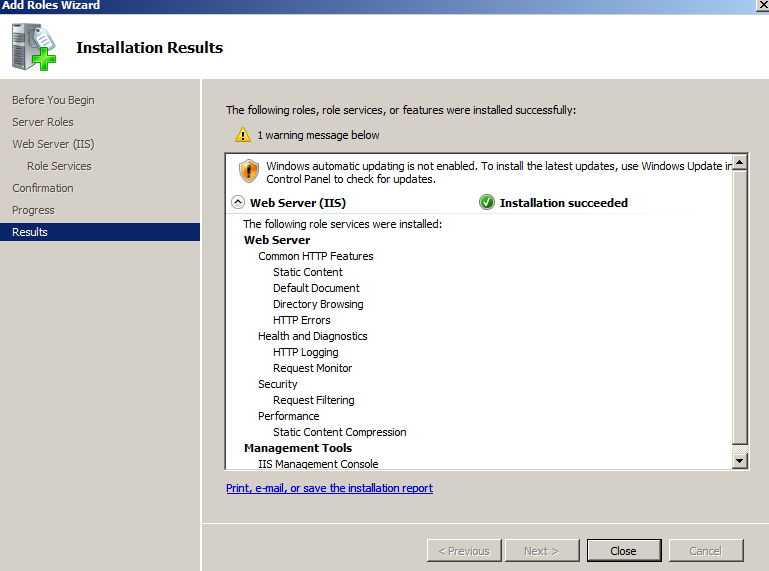
- Mở Internet Information Service (IIS) Manager từ Administrative Tools
- Bung Web server, chuột phải Site chọn Add Web Site…
- Trong hộp thoại Add Web Site nhập WebAdminvietnam vào ô Site name, trong ô Physical Path trỏ đường dẫn đến C:Web Site Adminvietnam, trong ô Type chọn http, trong ô Host name nhập friend.com.vn chọn OK

- Cửa sổ Internet Information Service (IIS) Manager, chọn WebAdminvietnam, trong cửa sỗ giữa nhấp đôi chuột Default Document
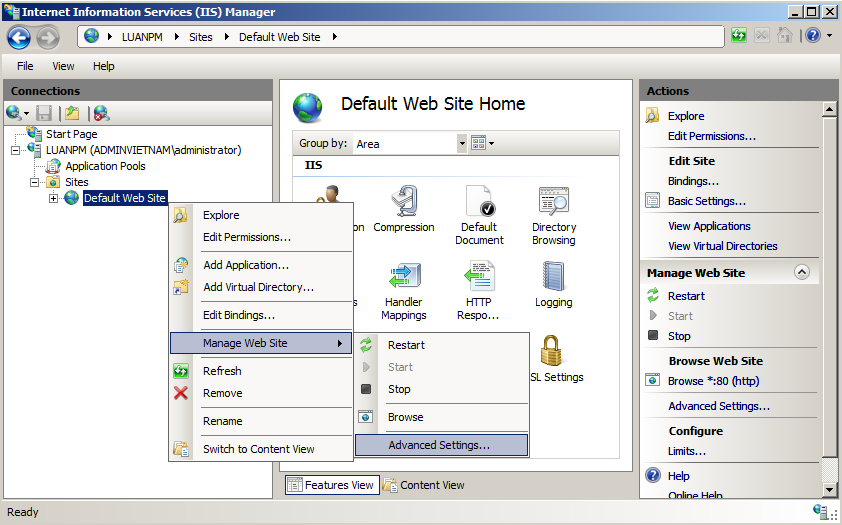
- Chọn file friend.com.vn, chọn Move Up để đưa file friend.com.vn lên đứng đầu danh sách

- Chuột phải WebSiteAdminvietnam, vào Manage Web Site, chọn Restart

- Mở Internet Exprorer, truy cập vào địa chỉ friend.com.vn , kiểm tra truy cập thành công.

4. Cấu hình Virtual Directory
- Vào C:Web Site Adminvietnam tạo thư mục tên Admin
- Vào thư mục Admin tạo file friend.com.vn có nội dung tùy ý

- Mở Internet Information Service (IIS) Manager từ Administrative Tools
- Bung Web server, bung Site, Chuột phải WebSiteAdminvietnam chọn Add Virtual Directory…

- Trong hộp thoại Add Virtual Directory, nhập admin vào ô Trong ô Physical path trỏ ñường dẫn đến C:WebSite AdminvietnamAdmin, chọn OK
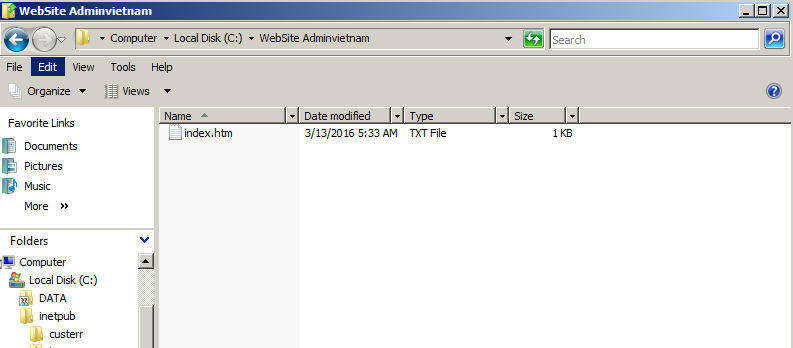
- Kiểm tra trong WebSiteAdminvietnam đã có Virtual Directory tên admin

- Mở Internet Explorer, truy cập vào địa chỉ friend.com.vn/admin Kiểm tra truy cập thành công

5. Hosting nhiều Web Site trên 1 Web Server
- Mở DNS Manager từ Administrative Tools
- Tạo Forward Lookup Zones tên friend.com.vn, trong zone friend.com.vn tạo host record friend.com.vn chỉ tới địa chỉ web server (192.168.5.254)

- Tạo thư mục C:Web Site ABC
- Trong thư mục C:Web Site ABC tạo file htm có nội dung bất kỳ
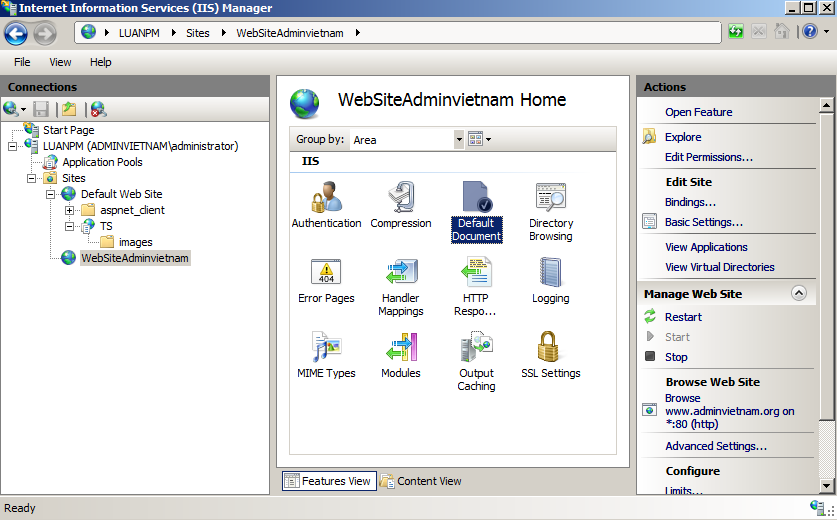
- Mở Internet Information Services (IIS) Manager từ Administrative Tools
- Bung Web server, chuột phải Site chọn Add Web Site
- Trong hộp thoại Add Web Site nhập WebABC vào ô Site name. Trong ô Physical Path trỏ đường dẫn đến C:WebSite ABC. Trong ô Type chọn http. Trong ô Host name nhập friend.com.vn chọn OK

- Chuột phải WebABC chọn Manage Web Site, chọn Restart
- Mở Internet Explorer, truy cập địa chỉ friend.com.vn kiểm tra truy cập thành công
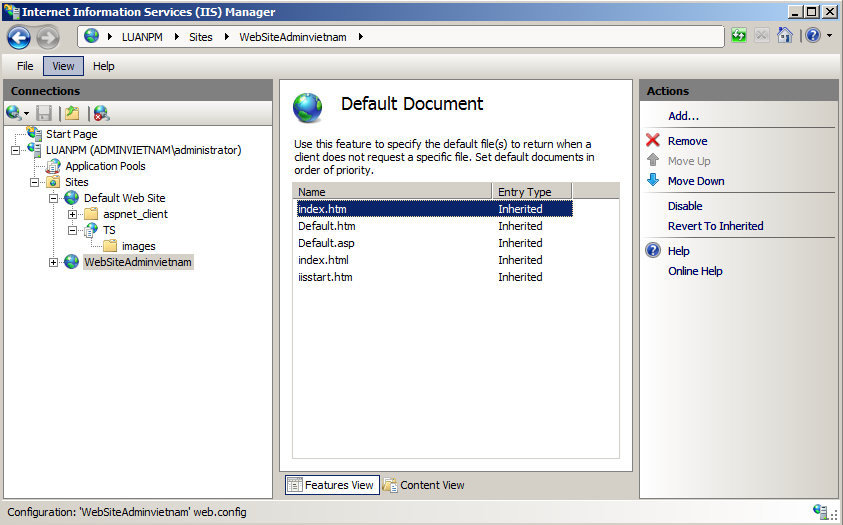
- Mở Internet Explorer, truy cập địa chỉ friend.com.vn kiểm tra truy cập thành công

6. Cấu hình Secure Socket Layer (SSL) cho Web Site
- Cài Active Directory Certificate Services role
- Mở Server Manager từ Administrative tools
- Chuột phải Roles chọn Add Roles
- Cửa sổ Select Server Roles, đánh dấu chọn Active Directory Certificate Service, chọn Next
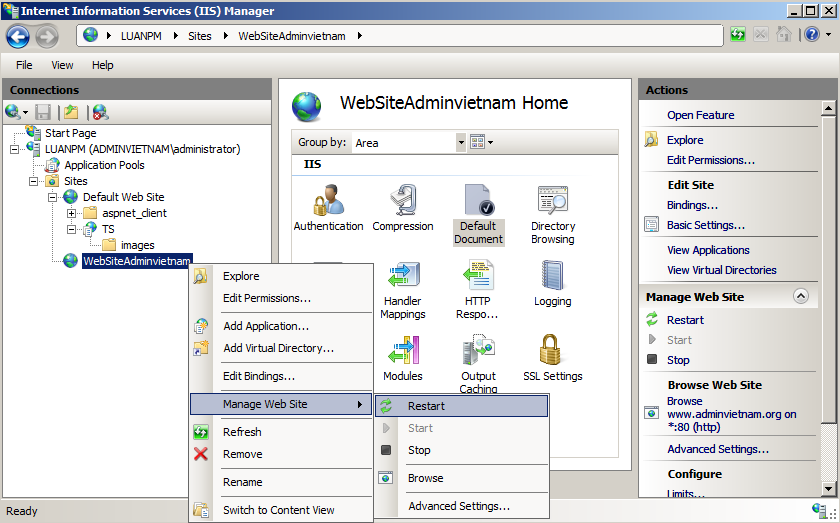
- Cửa sổ Seclect Role Services, đánh dấu chọn Certification Authority Web Enrollment & Online Responder

- Cửa sổ Specify CA Type, chọn Root CA, chọn Next
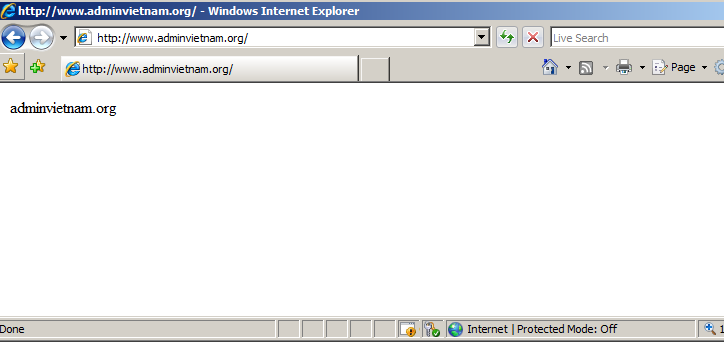
- Cửa sổ Set Up Private Key, chọn Create a new private key, chọn Next

- Cửa sổ Configure Crytography for CA , giữ cấu hình mặc định , chọn Next
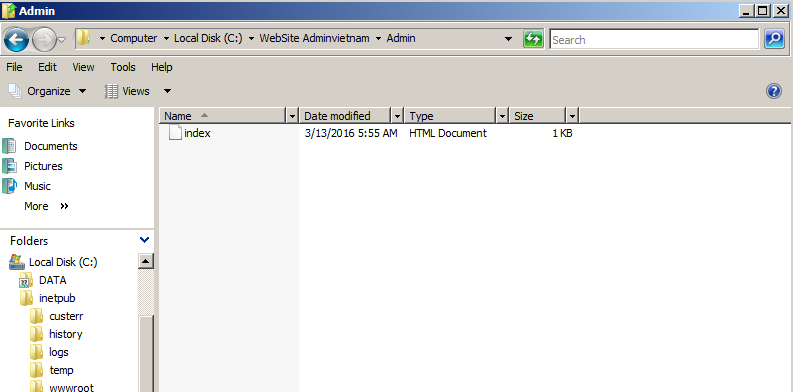
- Cửa sổ Configure CA Name, nhập adminvietnamCA vào ô Common name for this CA, chọn Next

- Cửa sổ Set Validity Period, giữ cấu hình mặc định, chọn Next

- Cửa sổ Configure Certificate Database, giữ cấu hình mặc định, chọn Next

- Cửa sổ Web Server (IIS), chọn Next

- Cửa sổ Select Role Services, giữ cấu hình mặc định, chọn Next

- Cửa sổ Confirm Installation Selections, chọn Install
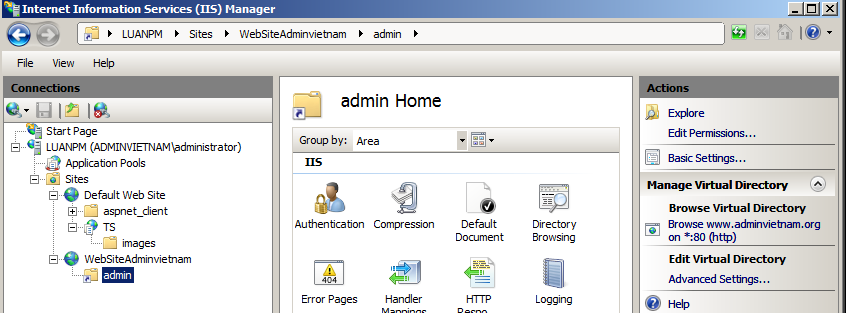
Xin SSL certificate cho Web Server
- Mở Internet Information Services (IIS) Manage từ Administrative Tools
- Chọn Web server, trong cửa sổ giữa, nhấp đôi chuột Server Certificates

- Trong phần Action, chọn Create Certificate Request…
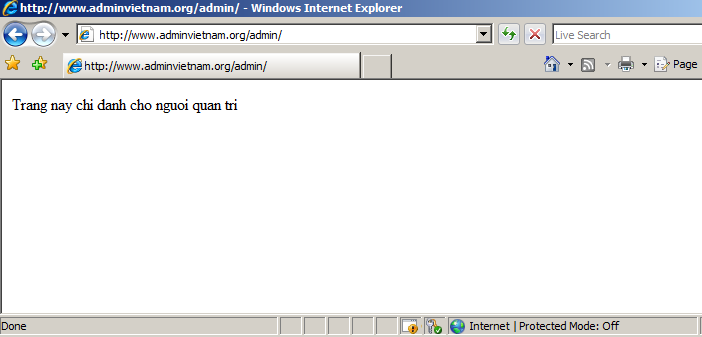
- Cửa sổ Cryptographic Service Provider Properties, giữ cấu hình mặc định, chọn Next

- Cửa sổ File Name nhập đường dẫn C:adminvietnam.txt vào ô Specify a file name for the certificate request, chọn Finish
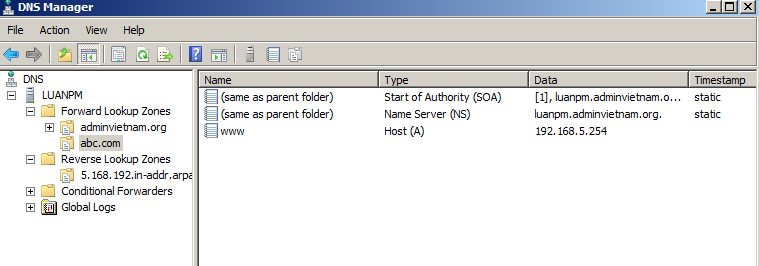
- Mở Window Explorer, vào C: , nhấp đôi chuột mở file friend.com.vn
- Copy tất cả nội dung của file friend.com.vn

- Mở Internet Explorer truy cập vào địa chỉ http://tên máy CA server/certsrv ( friend.com.vn/certsrv )
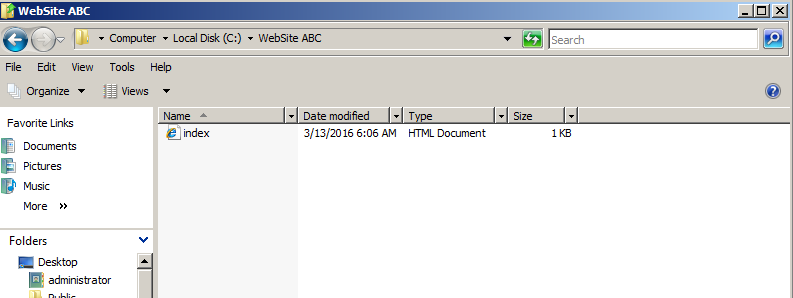
- Trong cửa sổ Welcome, chọn Request a certificate
- Cửa sổ Request s Certificate, chọn advanced certificater request

- Cửa sổ Advanced Certificate Request, chọn Submit a certificate requestby using a base-64- encoded CMC or PKCS #10 file, or submit a renewal request by usinga base-64-encoded PKCS #7 file

- Cửa sổ Submit a Certificate Request or Renewal Request, gián nội dung của file friend.com.vn vào ô Saved Request, chọn Submit

- Mở Certification Authority từ Administrative Tools, bung adminvietnamCA, vào Pending Requests, chuột phải certificate 2 chọn All Tasks, chọn Issue
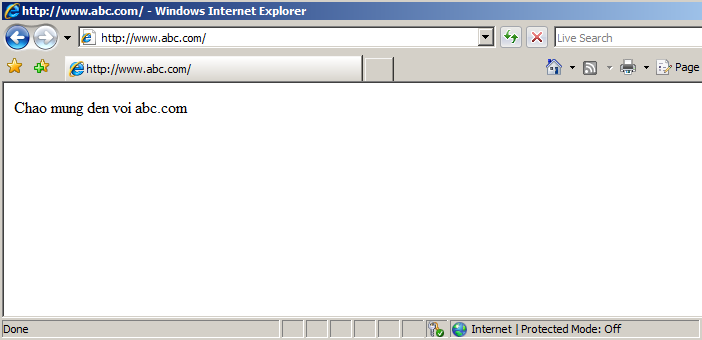
- Mở Internet Explorer truy cập vào địa chỉ http://tên máy CA server/certsrv ( friend.com.vn/certsrv
- Trong cửa sổ Welcome, chọn View the status of a pending certificate request
- Cửa sổ View the Status of a Pending Certificate Request, chọn Save-Request Certificate

- Trong hộp thoại File download- Security Warning, chọn Save, lưu file friend.com.vn vào C: , sau khi download thành công, chọn Close, tắt cửa sổ Internet Explorer
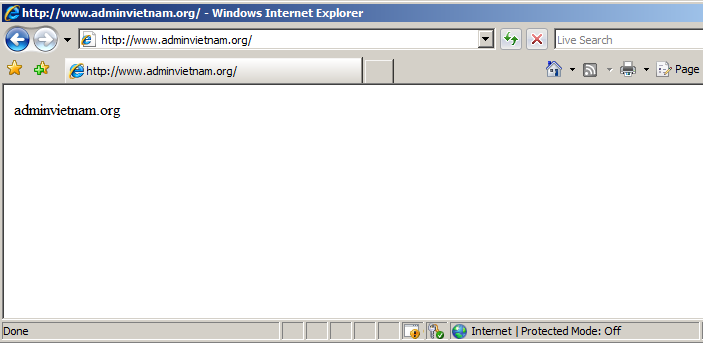
- Mở Internet Information Services (IIS) Manager, chọn Web server. Cửa sổ giữa, nhấp đôi chuột Server Certificates
- Trong phần Action, chọn Complete Certificate Request…
- Cửa sổ Specify Certificate Authority Response, chọn … chỉ đường dẫn đến C:certnew.cer. Nhập Web Adminvietnam vào ô Friendly name, chọn OK

- Kiểm tra trong phần Server Certificate đã có certificate Web Adminvietnam
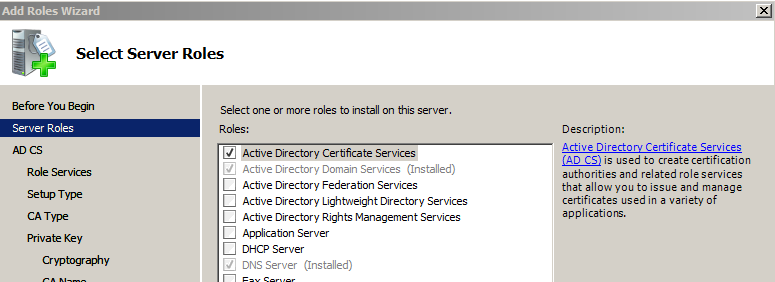
- Cửa sổ Internet Information Services (IIS) Manager, bung Site, Chuột phải WebAdminvietnam, chọn Edit Binding…

- Trong hộp thoại Site Bindings, chọn Add
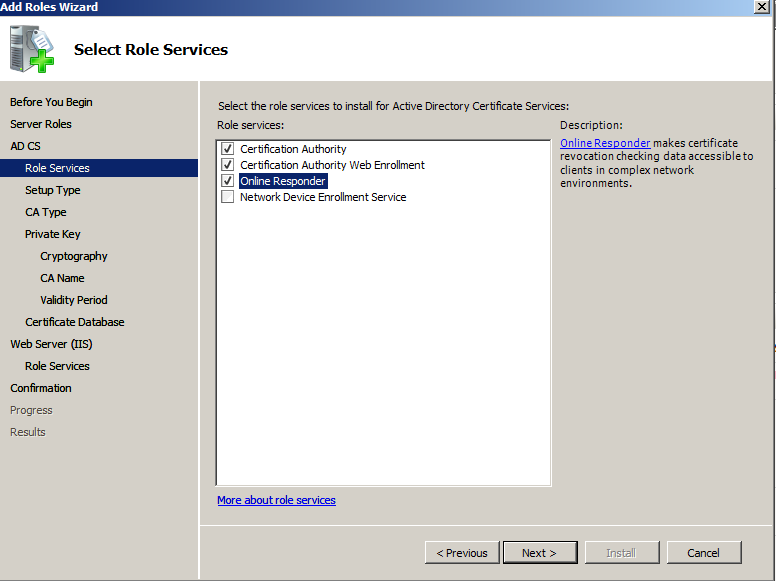
- Hộp thoại Add Site Binding, trong ô Type chọn https, trong ô SSL certificate chọn Web Adminvietnam, chọn OK
- Trong hộp thoại Site Bindings, chọn Close

- Mở Internet Exporer, truy cập vào địa chỉ friend.com.vn , kiểm tra truy cập thành công

LuanPM – friend.com.vn
Xem thêm:
- Share CrocoBlock key trọn đời Download Crocoblock Free
- Cung cấp tài khoản nghe nhạc đỉnh cao Tidal Hifi – chất lượng âm thanh Master cho anh em mê nhạc.
- Hướng dẫn sử dụng Tai nghe Bluetooth không dây Redmi AirDots – Hướng dẫn sử dụng +
- Hướng Dẫn Sử Dụng Total Commander 7, Gửi File Bằng Phần Mêm Total Commander 7
- Hướng dẫn cách sử dụng la bàn trên smartphone Samsung – friend.com.vn
- Cách không cần jailbreak vẫn sắp xếp được biểu tượng tùy ý trên iPhone Thủ thuật
- Hồ sơ gốc xe máy là gì? Hướng dẫn cách check hồ sơ gốc xe máy năm 2021 – KENSA – Kiểm tra xe cũ
Bài viết cùng chủ đề:
-
Cách sử dụng Wechat trên máy tính
-
Hướng dẫn chuyển danh bạ từ Windows Phone sang Android
-
8 cách làm wifi phát xa hơn và ổn định – TOTOLINK Việt Nam
-
Modem và Router khác gì nhau? – QuanTriMang.com
-
Top 11 game xây công viên vui, đẹp và hoành tráng nhất
-
Sử dụng IIS để tạo Server ảo cho Website ASP .NET – Phuong Duong' s Place
-
Cách chơi Truy Kích không giật lag, chơi Truy Kích mượt hơn
-
Số dư tối thiểu trong thẻ ATM Vietcombank là bao nhiêu?
-
Realtek PCIe GBE Family Controller là gì? Cách khắc phục Realtek PCIe GBE Family Controller khi gặp sự cố
-
Diễn viên “Tân Tam Quốc” 2010: Người bị tẩy chay, kẻ biến mất khỏi showbiz
-
Printer | Máy in | Mua máy in | HP M404DN (W1A53A)
-
5 cách tra cứu, tìm tên và địa chỉ qua số điện thoại nhanh chóng
-
Công Cụ SEO Buzzsumo Là Gì? Cách Mua Tài Khoản Buzzsumo Giá Rẻ • AEDIGI
-
Cách giới hạn băng thông wifi trên router Tplink Totolink Tenda
-
Sự Thật Kinh Sợ Về Chiếc Vòng Ximen
-
Nên sử dụng bản Windows 10 nào? Home/Pro/Enter hay Edu