Fix Windows Cannot Connect to the Printer Error
One problem I’ve run across a lot with clients is not being able to print to a networked printer. The most popular error message I see is
Windows Cannot Connect to the Printer or
Windows Cannot Connect to the Printer. Access is Denied.
There are several reasons why this error can come up and a lot depends on your setup. Firstly, I ask users whether the printer is actually a networked printer with a LAN port or if it is simply connected to another computer and is being shared on the network.
Depending on that, you have to troubleshoot the problem differently. I’ll try to go through all the possible solutions I’ve come across for fixing this printing error.
Shared Networked Printer
If your printer is attached to a computer and you have shared the printer on that PC and are now trying to add that printer to another PC on your network, you can try a few things. Firstly, go to the Add Printer wizard and choose A network printer, or a printer attached to another computer.
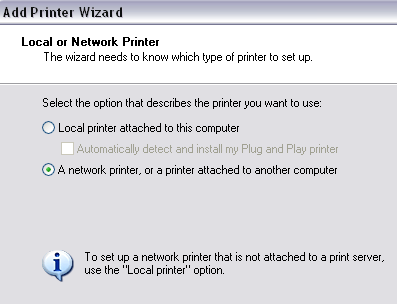
Click Next and choose Connect to this printer. Then type in the path to the shared printer by entering “\” followed by the computer name on which the printer is shared followed by the printer name.
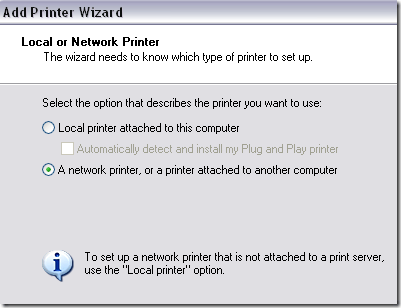
You should be able to connect to the printer. If you’re getting the cannot connect error message, then you can try to add the printer as a local printer. You can do this by choosing Local printer attached to this computer and unchecking Automatically detect and install my Plug and Play printer.
On the next screen, choose Create a new port and choose Local Port from the list.
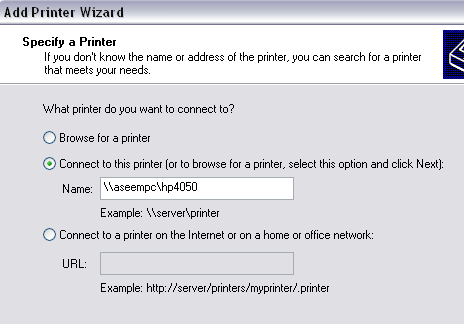
Click Next and you’ll be asked to enter a Port Name. Here you will type in the path to the printer we mentioned above.
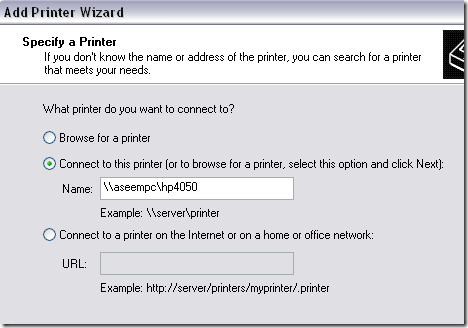
That should work! Remember only do these steps if your printer is attached to a another computer and it is being shared on the network.
Networked Printer
If you have a printer that is attached directly to your LAN network or wireless network, you should also choose Local printer attached to this computer, and then choose Create a new port like mentioned above.
However, instead of choosing Local Port, choose Standard TCP/IP Port.
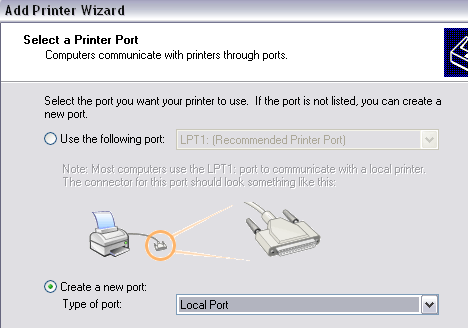
Type in the IP address of the printer and you should be good to go. If you don’t know the IP address, you can print the configuration sheet off the printer.
Windows Firewall
Another reason why your might not be able to connect to the printer is if your firewall is preventing the connection. Make sure File and Printer Sharing is allowed through the firewall on your computer and the computer to which the printer is attached.
You can enable File and Printer Sharing by going to Control Panel, Windows Firewall and then clicking on Exceptions.
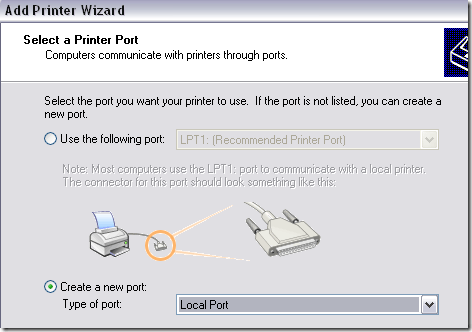
Make sure the File and Printer Sharing check box is checked. That will ensure your connection is not being blocked by the firewall.
Drivers
You’ll also see this Cannot Connect to Printer error is you are trying to add a printer to a Windows 7 machine and the computer that is hosting the printer is running Windows XP or Windows Vista.
In this case, you have to download and install the Windows 7 drivers from the manufacture’s website on the host machine. When you try to connect to the printer again from Windows 7, the driver for the Windows 7 OS should be available from the host machine for installation.
Note that you can run into this problem with 32-bit and 64-bit operating systems. If the computer hosting the printer is a 32-bit machine and the computer trying to connect is a 64-bit machine, you will not be able to connect.
You need to install the 64-bit version of the printer driver on the 64-bit machine and try to connect again. You can also try to install the 64-bit driver onto the host machine, but it’s a bit more difficult. Either way, you will need to make sure you have all versions of the drivers and that the 64-bit and 32-bit printer drivers have the same name.
Anti-Virus Software
A little bit less common is when anti-virus software blocks connections. Try disabling your anti-virus software and then connect to a shared printer. This is especially true if you are using Norton Anti-Virus or their full suite of apps.
If you’re still having problems connecting to a printer, post a comment here and I will try to help!
- Share CrocoBlock key trọn đời Download Crocoblock Free
- Cung cấp tài khoản nghe nhạc đỉnh cao Tidal Hifi – chất lượng âm thanh Master cho anh em mê nhạc.
- Sửa lỗi không chạy được file .exe trên Windows
- 15 website cung cấp các khoá học tiếng Anh online miễn phí tốt nhất (kèm link tải)
- Review các Trang Web tìm việc part time uy tín nhất
- Quay video màn hình, ghi video màn hình iPhone bằng AirShou không cần
- Hướng dẫn 5 cách kiểm tra bản quyền Windows 10/8.1/7 | Canhrau.com
Bài viết cùng chủ đề:
-
Top 5 phần mềm dịch tiếng Anh cho máy tính chuẩn nhất
-
Hình nền thần tài đẹp nhất
-
VK – Mạng xã hội nổi tiếng thế giới – Download.com.vn
-
TOP 10 ứng dụng xem tivi trực tuyến trên điện thoại Android, iPhone – Thegioididong.com
-
Share Acc Vip Fshare 2018 – Tài Khoản Fshare Vip Tốc Độ Cao
-
Cách đặt iPhone/iPad vào chế độ DFU để khôi phục – QuanTriMang.com
-
Cách cài Ubuntu song song với Windows 10, 8, 7 UEFI và GPT
-
Hướng dẫn cách lấy dữ liệu từ điện thoại chết nguồn
-
[Update 2021] Cách giảm dung lượng ảnh trên điện thoại
-
Khuyến mãi hấp dẫn cho Tân sinh viên 2016 mạng Viettel
-
“Tất tần tật” kinh nghiệm mua vé máy bay bạn không nên bỏ qua!
-
4 cách định vị Zalo người khác đang ở đâu, tìm vị trí qua Zalo
-
Diện chẩn Điều khiển liệu pháp Bùi Quốc Châu
-
Sửa lỗi Full Disk 100% trên Windows với 14 thủ thuật sau – QuanTriMang.com
-
Top 3 phần mềm diệt virus miễn phí cho WinPhone
-
【Kinh tế tri thức là gì】Giải pháp phát triển Kinh tế tri thức ở Việt Nam













